Krita View3D Plugin
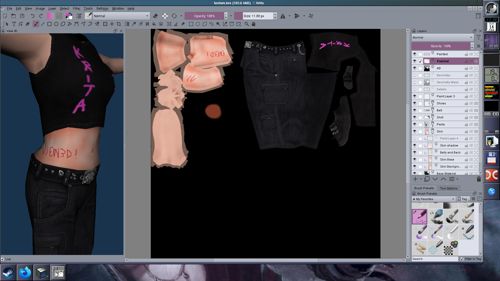 The View3D plugin for Krita provides a "docker"
for rendering a JTF
mesh using a document as a texture. In addition it provides
some very basic backprojection from the rendered view to
the texture which can be used to assist with painting on 3D models.
The View3D plugin for Krita provides a "docker"
for rendering a JTF
mesh using a document as a texture. In addition it provides
some very basic backprojection from the rendered view to
the texture which can be used to assist with painting on 3D models.
The functionality provided by the current version is:
- View the current document as a texture on a JTF mesh
- Use the mouse buttons to rotate (left), pan (middle) and
zoom (right or wheel) the view
- Toggle filtering, shading, wireframe, backfaces, orthographic
projection and selection visualization for the model
- Use alt+left button on the model to draw "blobs"
on the active layer
- Align the canvas to the mouse position so that the down direction
in both the view and the canvas are the same in screen space
(helps for when the texture coordinates are rotated instead of
being aligned with the texture)
- Texture "modifiers" can modify the texture in realtime
to see how it would look when scaled down to 50%, 25% and 12.5%.
In addition an optional palette can be used to limit the texture's
colors to that palette (useful for retro 3D models)
- The "Images" menu contains commands to:
- Create a new image using the current 3D view with separate
layers for the render, background and a layer group to paint
into
- Create a new layer in the edited texture with the contents
of the layer group of the last created image using the previously
mentioned command
- Create a new layer with the texels visible from the view
set to opaque white color (the rest are transparent) which can
be used as a mask for various operations (e.g. creating layers
from multiple views and mixing them could be used to colorize
areas or do some simple ambient-occlusion-like effect)
- Create a new layer with the geometry texture coordinate triangles
drawn either as solid triangles or as wireframe (can be used
to mask out specific islands in the texture - assuming the texture
coordinates are set up like that, of course)
- Paste an image from the clipboard on the 3D model by performing
triplanar blending in 3D space
- Generate a gradient based on the distance from or a direction
towards a reference point (camera, top, front, etc) to each texel/pixel
in 3D space
- Remember recently opened meshes
Limitations:
- No undo/redo for image modifications (this is a Krita limitation)
- Due to the way backprojection is done, there is little precision
and "gaps" can be created when the projected pixels
are too zoomed out
- To avoid this, zoom in to the area you want to edit on the
model as much as possible
- As this is uses native libraries to process the image faster,
only 64bit libraries for Windows and Linux are provided
- The OpenGL code needs support for GL_EXT_gpu_shader4 in compatibility
contexts
- This should not be a problem with modern AMD and Nvidia cards
but some Intel cards may not provide this
- Windows users: you must switch from
Direct3D 11 / ANGLE renderer to OpenGL renderer
in Krita's settings (Settings -> Configure Krita
-> Display -> Preferred Renderer) otherwise
the plugin will show an error while starting up Krita!
Some YouTube videos: The
first one made shows some basic use, this
one shows the new masking feature, this
one shows the final UI in version 20240218 and painting across
seams, this
one shows the triplanar paste command (before a dialog to
configure it was added), this
one shows the (final) triplanar paste and gradient generation
commands.
Download:
- Source code repository:
- Latest version (built for 64bit Windows and Linux):
- view3d20240313.7z (134KB)
- Convert various CPU intensive tasks from Python to a separate
C library for a *huge* speedup
- Add an option to visualize the current selection on the model
- Replace "snapshots" with "texture modifiers"
that show the texture scaled in realtime
- Add a "texture modifier" for forcing the colors
of the texture to adhere to a specified palette (even after scaling)
- Add a "direction" gradient mode for generating
gradients based on a reference direction (the camera or a cardinal
direction)
- Add internal "cube" and "plane" meshes
- Do not "zoom past" the model
- Add mouse wheel support for zooming in/out
- Try to fail more gracefully when OpenGL initialization fails
- Fix more potential Qt leaks
- Previous versions:
- view3d20240307.7z (10KB,
last pure Python version)
- Fixed a bug where the scene was rendering over the GUI
- view3d20240302.7z (10KB)
- Add a command to generate a gradient based on the distance
from a reference point (camera, top, front, etc) to each texel/pixel
in 3D space
- Fix the moat value in triplanar paste being ignored
- Fix potential Qt memory leak for the triplanar paste dialog
box
- view3d20240229.7z (9KB)
- Add a command to paste an image from the clipboard on the
3D model using triplanar blending
- Add orthographic projection mode
- Allow the use of the current selection as an alpha mask for
all commands that create new layers
- Hide menu options that affect the camera in newly created
image to avoid glitches from wrong projections
- Bugfixes:
- Messageboxes appearing behind main window in fullscreen mode
- Cancelling background color selection dialog now works instead
of making it black,
- view3d20240220.7z (7KB)
- Add command to align the canvas to the mouse position so
that the down direction in both the view and the canvas are the
same in screen space
- Add menu with snapshot preview commands to show how the texture
would look downscaled at 50%, 25% and 12.5% (note that these
stop the live updates)
- Add an "Update" button to explicitly update the
texture if live updates are enabled
- view3d20240218.7z (6KB)
- Rework the UI to use a popup menu instead of buttons (avoids
minimum docker size)
- Add wireframe and backface modes
- Add background color selection
- Add generation of a mask from view
- Add generation of layers for the texture coordinate triangles
(as a filled mask or wireframe)
- When making an "image from view" use the background
color and make a layer group to paint on instead of a single
layer (allows using multiple layers and layer effects)
- Backprojecting (bringing the painted layer back to a texture
image from an image created with "image to view") should
be a bit more accurate across edges/seams
- Allow "locking" the texture to a specific document
instead of the active one
- Remember up to 10 last opened meshes (saved in Krita settings
file)
- view3d20240207.7z (4KB)
- Fixes Alt+Click and To Image/From Image not
working due to accidentally enabling multisampling
- view3d20240104.7z (4KB)
- Fixes crash with the Linux version due to not setting the
OpenGL version and profile at the time of widget creation (Windows
versions may not be affected)
- view3d20231102.7z (4KB)
To install put the view3d directory inside the pykrita
directory in your Krita resources (e.g. ~/.local/share/krita/pykrita).
If you are not sure where that is, open the Settings menu,
select Manage Resources and then click the Open Resource
Folder button in the bottom right corner of the window that
will appear.
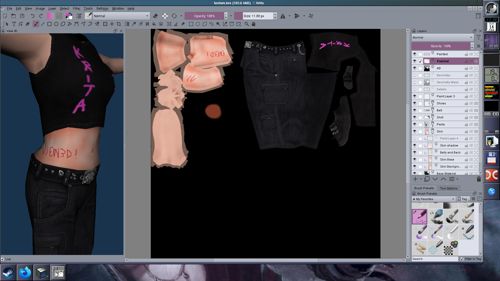 The View3D plugin for Krita provides a "docker"
for rendering a JTF
mesh using a document as a texture. In addition it provides
some very basic backprojection from the rendered view to
the texture which can be used to assist with painting on 3D models.
The View3D plugin for Krita provides a "docker"
for rendering a JTF
mesh using a document as a texture. In addition it provides
some very basic backprojection from the rendered view to
the texture which can be used to assist with painting on 3D models.