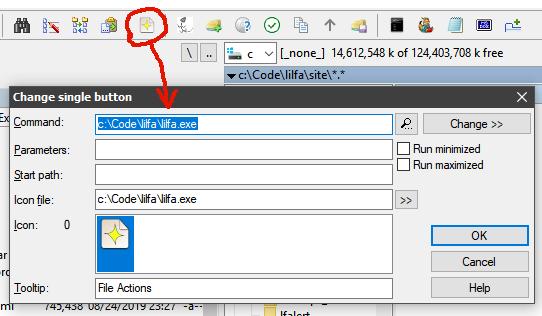
One way to use LIL File Actions is to configure your file manager, shell or terminal application to launch lilfa in the current folder/directory when you click a button or press a shortcut key. Lilfa will scan the current directory and its parent directory until it finds a fileacts.lil script and then it will change to that directory and run it. This allows you to create custom project-specific or purpose-specific launchers inside directories.
Quick jump:
As an example, i have set up a toolbar button in Total Commander to launch lilfa from the current folder (notice the empty "start path") like this:
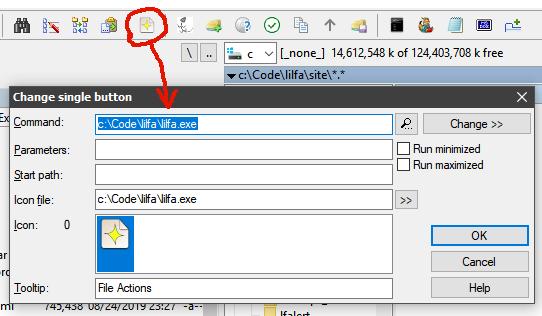
Then by clicking the toolbar button, if the currently active folder (or any of its parents) has a fileacts.lil script, it shows a window, like the one below from Quake's installation:
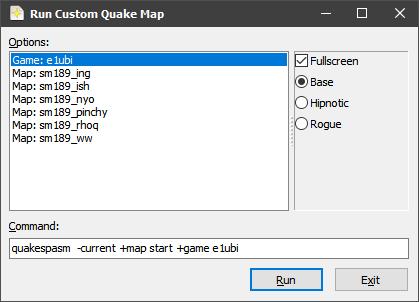
Some other file managers, like FAR Manager, have a global menu accessible with a shortcut key that you add custom commands, as shown below:
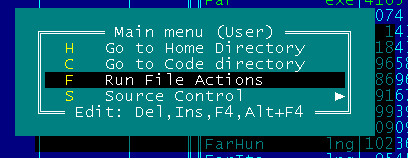
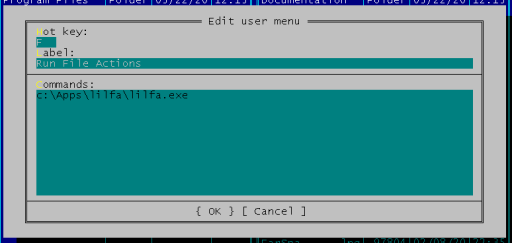
You can configure Windows Explorer to provide a "LIL File Actions" command when you right click inside a folder (not a file - right click either on a folder or inside a folder's empty area between files) that launches lilfa inside that folder by adding a registry key called "LIL File Actions" under "HKCR\Folder\shell" and then another key called "command" with its default value set to the path to lilfa.exe, as shown in the screenshot below:
